Getting Started
First install, enable, and activate the plugin.
Any existing Conditional Logic in forms will remain unaffected by this plugin being activated.
Using Advanced Conditional Logic
Once the Advanced Conditional Logic plugin has been activated, a new Field ADVANCED Logic flyout section will appear in the field settings:

You will then have access to the advanced logic operators within this flyout panel:
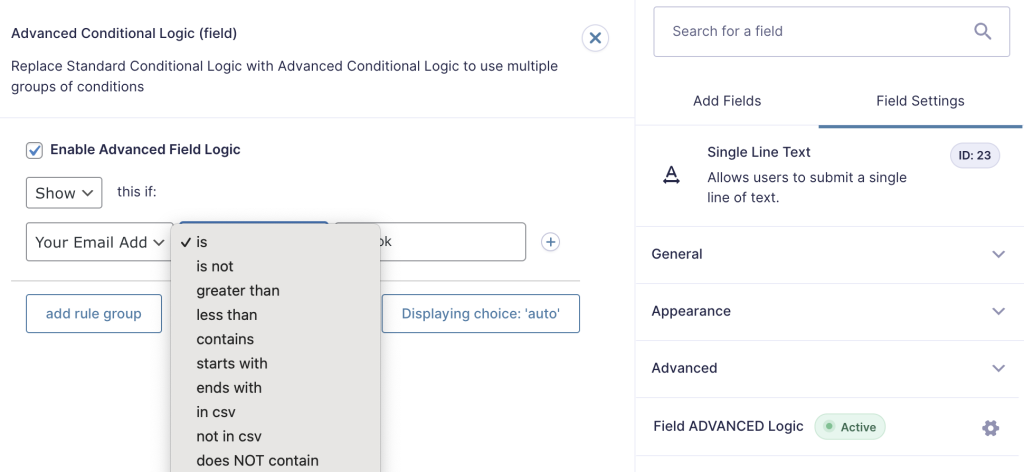
Multiple groups of logic
A key feature of Advanced Conditional Logic is to enable the use of multiple groups of logic on a single field, removing the need to duplicate fields for different logic scenarios:
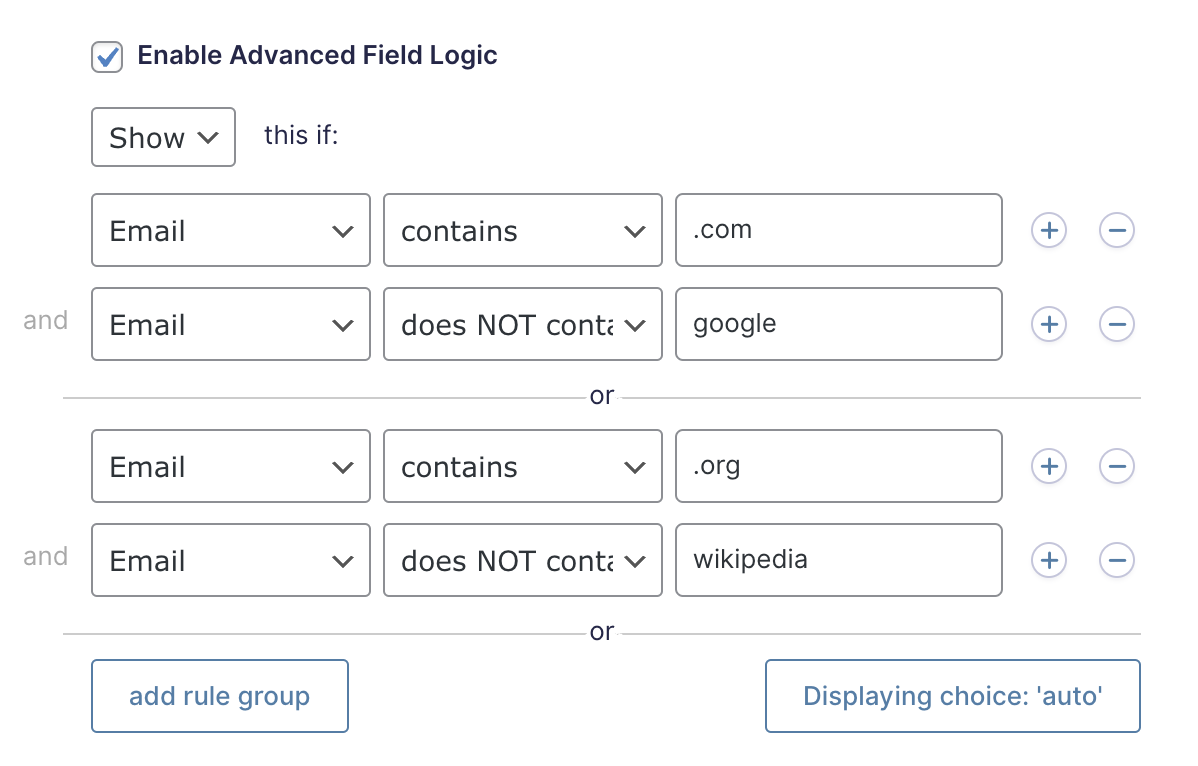
Notifications and Confirmations
You can use Advanced Conditional Logic on both notifications and confirmations. A checkbox allowing you to enable this will show up at the bottom of the notification or confirmation settings page.
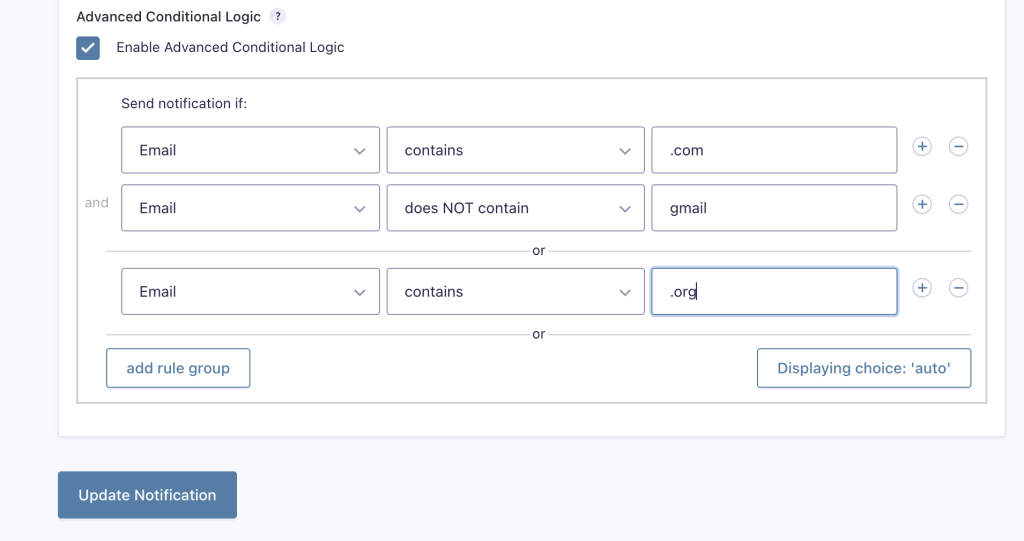
Please note that Advanced Conditional Logic is not available to use on the default confirmation. A new/custom confirmation will need to be created in order to use Advanced Conditional Logic on a confirmation.
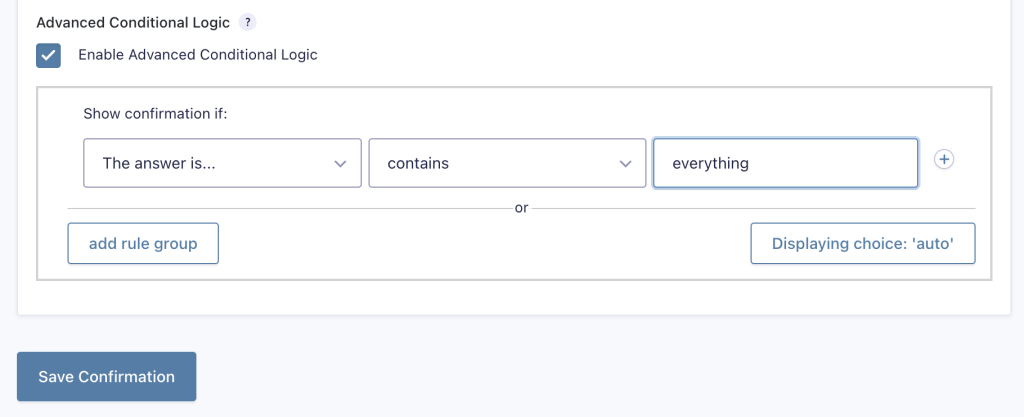
Advanced operators
“In CSV” and “Not in CSV” operators
Use these operators when you want to check if a value is one of multiple options. Just enter a list of Comma Separated Values to check for (e.g: “val1, val2, val3, val4, etc”).
These operators require an exact match and are case sensitive. I.e. in the following example, the field will only show if the user’s first name is entered as John or Dave (but will not show for john or dave).
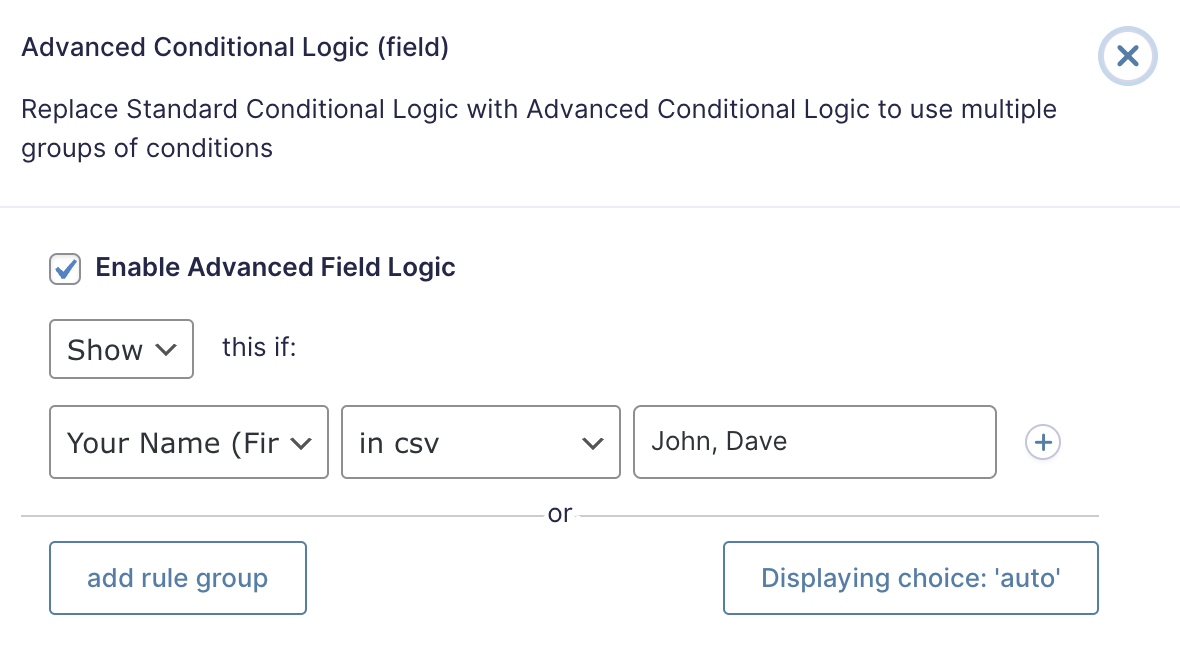
“Does Not Contain” Operator
Use this operator to match when a field should not contain a specified string.
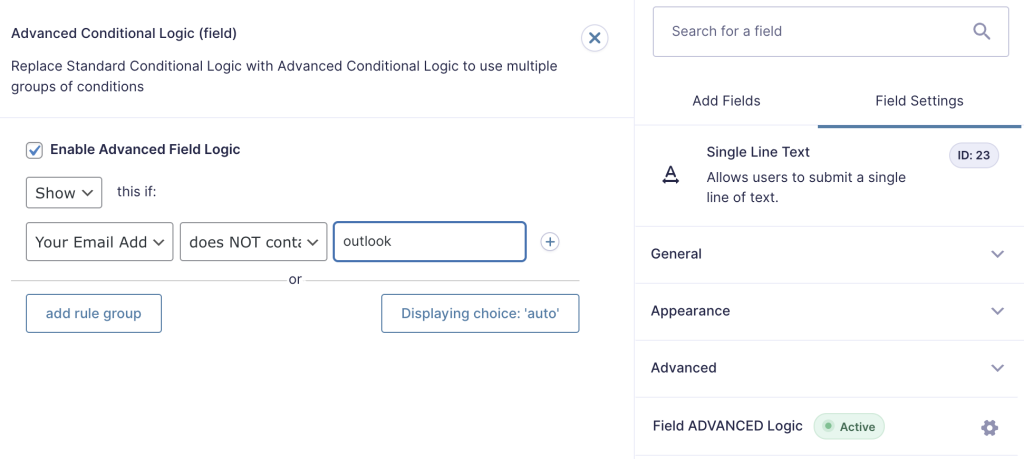
What does “!!!” mean?
Sometimes we set the choices for a field(fieldA), then we make another field (fieldB) conditional on fieldA. Some time later, we might change the options on fieldA, which breaks the logic for fieldB. If you were to open fieldB with advanced conditional logic, you’d see “!!!”, which would tell you that the fieldA no longer has the original option. Unless you’re doing something clever, like generating FieldA’s choices dynamically, then the rule on fieldB will probably never match. You’ll want to update the rule to point to an option that actually exists.
Nested Conditional Logic
Nested conditional logic occurs when the conditional logic for a particular field is based on another field that also has conditional logic applied to it.
Although nested logic is possible, Gravity Forms does not officially support nested logic, meaning that there are some limitations and recommendations to be aware of. Since Advanced Conditional Logic extends the default logic engine, these considerations may also apply when using our plugin.
Please see this Gravity Forms documentation page for more details. Most notably, it lists three scenarios where nested conditional logic may behave unexpectedly:
- When the conditional field has a default value
- When the conditional field is dynamically populated
- When the conditional field is a Drop Down and does not use a placeholder.
To put it another way, Nested conditional logic will work if the conditional field:
- Does not have a default value.
- Is not dynamically populated.
- If the field is a Drop Down, it uses a placeholder.

